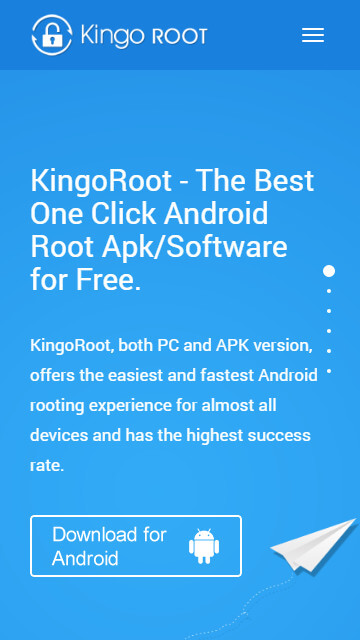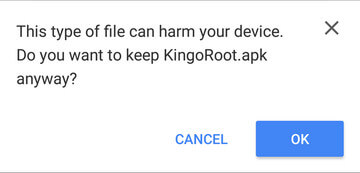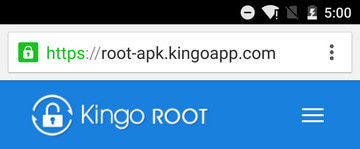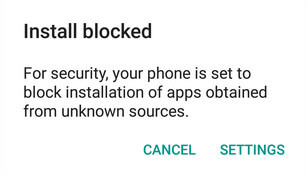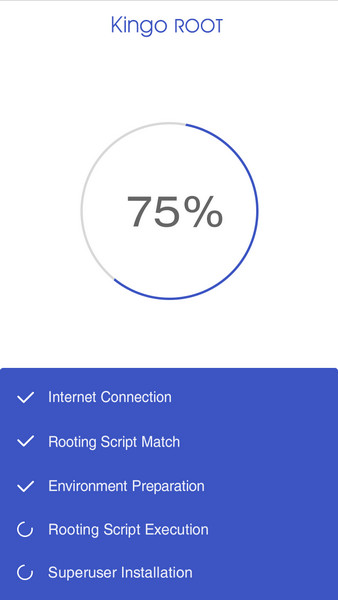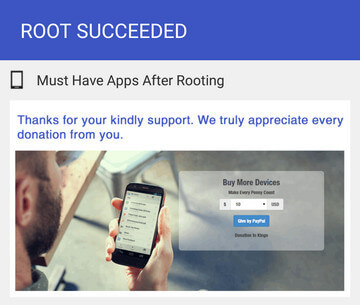Social Engineering & Online Fraud
Social Engineering & Online Fraud
Today, we introduce a new and essential subject for beginners and for a professional start in the hacker world. What is internet fraud? It is a term that refers to any tricks or schemes that are used online. For example: E-mail, websites, chat rooms and more. Internet fraud aims to deceive users for many harmful purposes such as Personal Information, Credit Cards, and Social Engineering, which is a set of techniques used to get people to do something or give secret information.
“Using Social Engineering Hacker” Social engineering is sometimes used in online fraud to achieve the intended purpose of the victim. The main aim is to ask simple and very trivial questions for the victim by telephone or e-mail with a famous impersonator or authority that allows the hacker to ask questions without arousing suspicion. “Types and forms of online fraud”
- Forging e-mail
- Forging web pages
- Trick financial transactions: where the fraudster send an email containing a large proportion of the phantom money and to receive it must do some things, including sending money for the treatment of the transfer, for example
- Mouse click deception: a website that asks the victim to click and register on the ads on the site in exchange for a certain amount The goal of this trick is free advertising free of charge. So, my brothers and sisters that the field of the hacker does not mean only espionage and overcome protections, but it is associated with many sciences and huge. Unfortunately, this content in our Arab world is not relevant because most of the learning and Iqnh converted from a positive benefit to destructive means. I am innocent before God Almighty of any adverse action. We hope you have benefited from this information.
Greetings from the Virtual Justice System (VJS).



/about/Sony-Xperia-Z2-56a4010a3df78cf7728052d6.jpg)